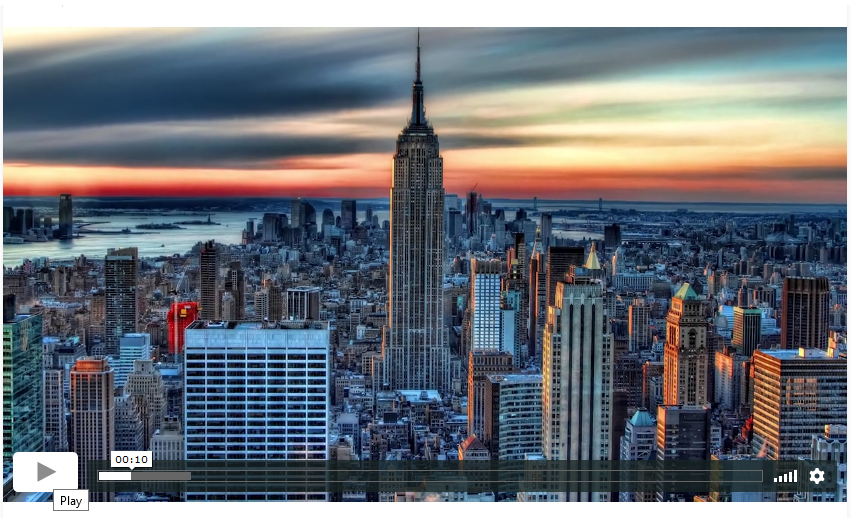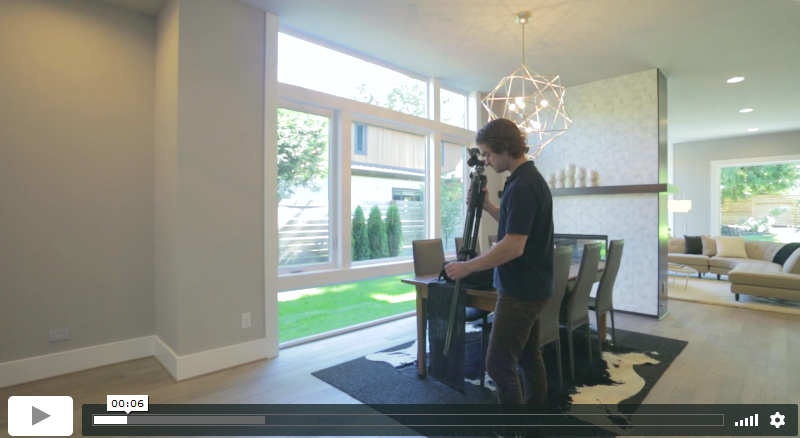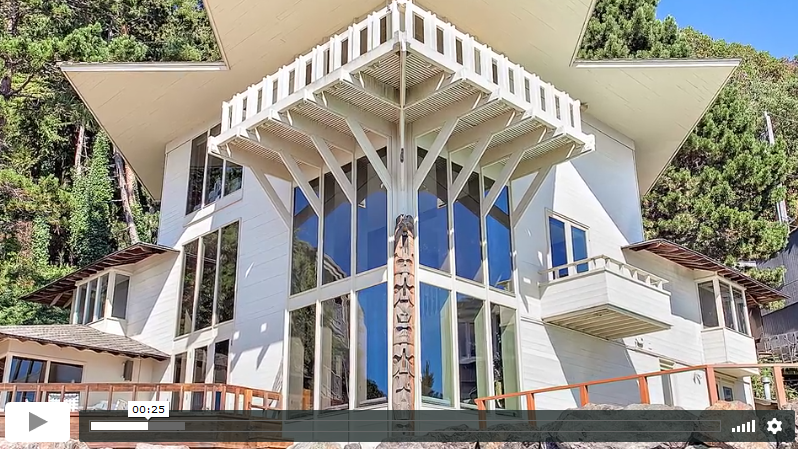In real estate photography, how to get started is always the consideration. Every business starts from scratch and only the interest in the business will be the main idea if a photographer yearns to learn more. The only thing that results in making someone retreat to continue the photography business is the lack of the essential skills needed for lots of things.
Aside from the basics of image shooting, one skill that stands the most is photo editing. Professional photographers make use of photo editing software to do this. One of the most sought after editing applications is Photoshop. Because anybody can use Photoshop’s various features even without the Internet, editing of different images can be done easily. This goes to show that you can take any editing works for as long as you possess the skills for the job.

Being a real estate photographer uses lots of photo shooting days as part of marketing purpose. Other than this, it is also used to perfecting some of the minute details. In this way, some common mistakes are avoided. A photographer does not only consider the right time of day to create good shots. Other factors like right lighting and good angle are also important in developing good quality real estate photos. It makes the user reconnected to the computer anytime without connecting the hard drive.
There are many factors to consider why photo editing is important. The creation of stunning real estate photos is what buyers really wanted to see in the listing. There are many elements in the photos that are important, while there things that are needed to be removed. There are many experts that can be outsourced who are well-versed in the different features of Photoshop.
[lwptoc]Remove Objects through Photoshop
Video credit: Photoshop Tutorials by Webflippy
• Content Aware Fill

This tool works best for the removal of big objects. It is also useful in the removal of difficult sections from a photo. This feature of the Photoshop identifies details of the area of your choice. The detached objects can be immediately replaced with the details that best blends with the picture.
But before using the Content Aware Fill, you need to make a selection first. You need to pick the Lasso tool and use it around the area or object you wanted to delete. This is the time that you have to go to Edit menu and click Fill. Select the Content-Aware by using the drop-down menu and click OK afterwards.
• Spot Healing Brush Tool

Combining with the Content Aware Fill, Spot Healing Brush Tool can clean up extra elements not needed in the picture. One of the main functions of this tool is to smoothen the jagged spots. You can do this by selecting the Healing Brush, click and hold over on the area of concern. Use Spot Healing Brush to also erase undesired sections of the photo.
For real estate photos, this tool can remove thousands of unwanted objects like lamp posts, closed circuit television cameras, architectural flaws like broken walls, unfixed electrical convenience outlets, or any objects and imperfections that are uncomfortable to the eyes. You can also use Spot Healing Brush Tool to remove acne and other skin blemishes for personal pictures.
• Clone Stamp Tool

Photo retouching can be done easily with the availability of software like Photoshop. Using the Clone Stamp Tool, retouching of photos will allow you to imitate or copy a section of the photo to another area of another photo. This feature is a basic Photoshop tool since the beginning to remove unwanted details of a photo.
Since a photo is made up of tiny pixels, Clone Stamp Tool exchanges pixels with pixels. This makes editing looks indistinguishable. To use this tool, you need to set a sampling point on the section you wanted to clone. This is done with the use of paint. To paint the existing sampling point, choose the Aligned selection. You can anytime deselect the Aligned option whenever you wanted to stop.
To completely alter the image, you have to select the Clone Stamp Tool, select the brush tip, and set the brush options for blending mode. Only then that you can distinguish the area you want to align with the sampled pixels. To set the sampling point, position the pointer to any part of the image and click Alt.
Although optional, you can scale or rotate the source that you are imitating. You can even reverse the source’s direction, or even show an overlay of the source. These are all done with the use of Clone Stamp Tool.